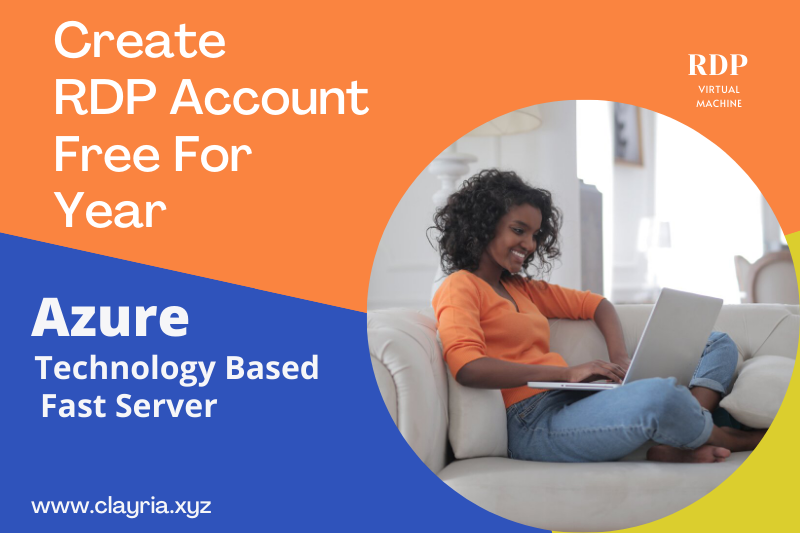Hello Guys,
First of all Welcome Back to all of you 😍
So our today's blog is about the Remote Desktop Protocol. Yeah, you
read absolutely right, I was talking about the RDP, which is a short form of
remote desk protocol. But in windows, you may search for it as a remote desktop
connection. You can’t find it by searching for Remote desktop protocol.
Before proceeding, how to create an RDP account? I would
like to provide you some basic knowledge of the Remote Desktop Protocol.
So Come On, Let’s Get started !!
What is Remote Desktop Protocol (RDP)?
As I have already mentioned that the RDP is a short form of
Remote desktop Protocol But we may look at it in windows as a remote desktop connection.
Actually, RDP is known as a virtual machine, as it is totally based on a server. But
just for understanding the topic, let suppose we have two systems one is a virtual
machine placed in United State and the other is In Russia. Then we can control our
virtual Machine from Russia.
Actually, the basic function of an RDP is connecting the two
systems. One will be Object and the other will be Subject. I know this thing was a little bit strange,
but don’t worry I am here only to cover all the topics. You ask, and I do not
respond, this is not called blogging.
Hahaha
So what is Object and subject?
As I have already mentioned above that the RDP is a totally
virtual machine and is server-based. But for purpose of delivering a concept, I
will assume two computers In the real world. One will be in United State as RDP(
Virtual Machine) and another one will be in Russia (as a Remote).
Let suppose that there is a computer placed in the United
State, But you want to control that computer by staying in Russia. Then here
RDP is going to help you. The computer that is placed in the United State will
be known as the target system, and in simple words, I mentioned that system as an
object. While on the other side, the computer you are using by staying in Russia
will be known as Parent, but in simple words, I mentioned that system as
Subject. So by using the subject system you can take over control of the object
system. I hope that you have understood the same message that I was trying to
deliver to you.
Alright, Buddy but how can we use two systems at the same time?
Slow down, Buddy 😁. I will cover
each and everything steps by step. Come’s let’s head over for, how to use RDP?
So,
How to use the RDP?
The process of using the RDP is so simple, even I will say
that using the RDP is much easier than using a windows system at home. This is
because RDP is totally server-based. And we may choose the required windows and
processor for RDP as we required. So the whole system will be designed
according to our requirements, so from here you may understand that how will
it be easy to control an RDP.
Controlling RDP is very easy. Once you will be connected to the targeted system There will be an icon of Remote desktop protocol on the taskbar, you
can go to the RDP system by clicking on the icon of Remote Desktop Protocol.
For your clearance I have attached a screenshot below,
having an icon of Remote Desktop Protocol. The last icon on the taskbar is used
for Remote Desktop Protocol.
 |
| Check Last Icon |
Hey Buddy,..!! Stop Stop!!
You didn't mention that how to connect with RDP?
Good question, absolutely this was the basic question that I
didn't cover yet.
Come on let's talk about this question.
How to connect RDP?
To Connect with
an RDP, you will be required for three basic things
- The IP address of RDP
- Username of RDP
- The password you set for RDP.
Below is the screenshot connecting to RDP, by just entering
the IP address and username along with the password.
 |
| Connecting |
Bonus TIP: You may use the RDP for downloading
purposes because the speed of an RDP is much higher than a local internet
connection because it's totally server-based.
So come on let’s talk about the creation of an RDP.
How to create RDP-free?
Azure:
Azure offers you a free credit of 200$ for the next 12 months.
So by using the credit you may create as many virtual machines as you need.
TIP: They will charge you 0.0960$/hour for using the RDP.
The pricing may be different based on the RDP specifications.
So just follow the below steps to create the RDP in azure:
- Go to Azure Panel
- Search out virtual machines (you may lookout in the below screenshot).
- Proceed for Virtual Machines
- Choose the group in which you want to create the RDP.
- Enter the desired name for RDP.
- Choose specification for RDP
- Choose Username and Password for your RDP.
- Click on create and wait for Validation
- Once validation passed, click on create.
- Now Just wait for the deployment of the RDP system.
- Once deployment is done, you may connect to RDP by using the IP address and User information(you entered while creating the RDP).
Warning: Don’t forget your username and password, otherwise you will lose the RDP account.
Below is a screenshot of RDP internet speed. That's why I
recommend you to use RDP for downloading purposes.
 |
| Check Speed Of RDP |
People Also Searched On Google For Following Keywords You may also target these keywords to generate some more useful information about the RDP.
- what is rdp
- what is rdp in networking
- what is an rdp file
- what is rdp in taxes
- what is rdp stand for
- how to create rdp account
- how to create rdp server
- how to create rdp
- how to create rdp file for remoteapp
- how to create rdp shortcut with username and password
Also Checkout Our latest Blogs Here: